Getting started
What is Web Chat?
Clickatell’s Web Chat enables real-time on-demand customer service via a web chat widget added to your website. Visitors can use the widget to interact directly with your customer service agents.
Web Chat is used in conjunction with the Chat Desk – a central, easy-to-use, web-based application that your customer service agents use to respond to queries coming in via Web Chat (and other channels).
Getting started with Web Chat
Step 1: Register your Clickatell account & log in to portal
Sign up and create your free Clickatell account. Once you’ve verified your account, log in to your Clickatell portal. The first page you see is the Launchpad which is the home page that gives you an overview of the channels and products available in Clickatell and also gives you a summary of all the channels and products you have activated on your account. From here you can activate and set up the channels and products that you want to utilize. You can also use the left panel to navigate to the specific sections for more details.

Step 2: Set up Touch
From the Launchpad, in the ‘Touch‘ section, click the ‘Set up Touch‘ button. Follow the wizard to add business details, brand details, and Web Chat details.


Step 3: Embed Web Chat into your website
Once you’ve completed the setup wizard, the Touch Integrations page opens. You can also navigate to this page by selecting ‘Touch → Configure Touch’ from the left-hand panel. This page shows all available channels that can be integrated with you Chat Desk. You will notice that Web Chat is already active by default. However, to add the Web Chat widget to your company’s website, you need to follow the rest of the instructions below.

In the Web Chat block, select the ‘Manage‘ button to open the details of your Web Chat widget. This opens a page displaying two code snippets.
- Copy the top code snippet and paste it into your website’s HTML file just before the closing <head> tag.
- Copy the second code snippet and paste it towards the bottom of the body, before the closing <body> tag. Ensure that the <script> tag is inserted below the <div> tag.
Whenever someone now visits your website, a Web Chat widget will appear in the bottom right corner of their screen that they can use to converse directly with your agents in real-time.


Managing your Web Chat widget
You can deactivate (and reactivate) the Web Chat widget at any time by navigating to ‘Touch → Configure Touch’ from the left panel and using the toggle. If deactivated, the Web Chat widget will not display on your website (until reactivated again). This might be useful, for example, when there are temporarily no active agents available to attend to visitors’ queries.

If you want your widget to be available only in certain geographical locations, you can manage this by navigating to ‘Touch → Configure Touch’ and clicking the ‘Manage‘ button in the Web Chat block. Select the ‘Location settings‘ tab. The default location setting is ‘All regions‘. Select ‘Only these selected regions‘ and use the toggles to individually select the regions where the widget should be enabled. Then click on ‘Manage locations‘ next to the region to select specific countries inside the region (defaults to ‘All‘). The Web Chat widget will only appear to visitors visiting your website from within these specified countries

Channels
Find the most up-to-date information about the channels available to communicate with your clients.

SMS
Enable any application, website or system to facilitate local or international one- or two-way SMS communication via an easy one-step integration with our HTTP API.
Documentation
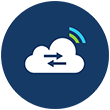
One API
Communicate with your mobile customers via multiple communication channels with a single integration. You can send and receive messages on both WhatsApp and SMS without the overhead of programming individual channels.
Documentation

As an authorized WhatsApp Business Solution Provider, we assist you in applying for a WhatsApp Business account and number. Integrate with other powerful features available on our platform via our One API.
Documentation
Products
Find the most up-to-date information about the products we offer and how to elevate your engagement with customers.
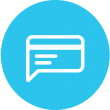
Chat 2 Pay
Send payment requests to customers via chat for secure, contactless payment experiences.
Documentation

Chat Desk
An easy-to-use web-based application that enables real-time communication with your customers via a single web interface.
Documentation

Chat Flow
A web-based application that allows you to quickly and collaboratively design and deploy conversational experiences across multiple chat applications and connect it to your organization's core functional APIs.
Documentation
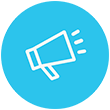
Campaign Manager
An online tool that allows you to create a custom SMS campaign within minutes - no coding or developers required.
Documentation
Marketplace
Find the most up-to-date information about Clickatell's Marketplace and how you can utilize it for the distribution and payment acceptance of digital products.
Bank Interfaces API
An explanation of the way Clickatell and banks interact with one another when dealing with purchases.
Documentation
Transact Result API
Initiates the delivery of the transaction result for a purchase that was made through Clickatell after Clickatell facilitated the dispensing of the product.
Documentation
Reserve and Transact API
Initiates a purchase and fund reservation request to Clickatell.
Documentation
Security Service API
Request authentication tokens to use in all other Clickatell API calls.
Documentation
Transact
A cloud-based platform that allows for the distribution and payment acceptance of multiple digital products.
Documentation
In-Flight Transaction Check API
Used prior to a purchase instruction to confirm that no similar transaction is in progress.
Documentation
User Transaction Lookup API
Identify if a new transaction is similar to one of the user's recent transactions so the response details can be used to pre-emptively complete the current transaction details.
Documentation
Customer Account Validation API
Validate a customer's bill payment account number prior to submitting the bill payment purchase request to the vendor.
Documentation
MNO Lookup API
Derive the specific mobile network operator (MNO) for the specified MSISDN.
Documentation
Token Lookup API
Look up tokens/vouchers to present back to the buyer/customer who purchased token-related products via Clickatell's platform.
Documentation
Notifications API
Send notifications to buyer/recipient using different channels.
Documentation
Transaction Lookup API
Used after a purchase to confirm the transaction status.
Documentation
Financial Terms Lookup API
Display the correct fee and settlement amounts as per the contractual agreement for the SKU being purchased.
Documentation
Other Resources
Ask the Community
Visit Stack Overflow to join our community of developers and find the answer you need
Contact Support
Contact our support team and one of our agents will be in touch with you to answer any questions you have


