WhatsApp Message Templates
What is a WhatsApp message template?
You can create and submit such templates for approval by WhatsApp from within your Clickatell portal as described here.
Note: Templates can only be sent to users who have given your app permission to send them messages. Read more about the Opt-In rules in the WhatsApp Business Policy.
There are multiple pre-approved templates available to you from within the Clickatell Portal. These templates were provided by WhatsApp themselves and are non-editable. You can also apply for message templates from within the Clickatell Portal. To create your own custom templates, you have to verify your business first.
Once approved, you can specify the template name and the relevant parameters in your API call when sending messages or transactional notifications to one or more customers using Clickatell’s One API (see below for more information).
You cannot send template messages directly from the portal.
Refer to our WhatsApp User Guide for details about:
- Different types of message templates available.
- Adding message templates.
- Sending message templates. (Also see below.)
- Using media in message templates.
- Using location in message templates.
- Using interactive buttons in message templates.
- Best practices & examples.
- Rejection reasons.
Sending text templates
- Apply for a message template..
- Select None or Text as header.
- Add variables (e.g., {{1}}, {{2}}) to your template where you want to insert parameters.
- Submit and wait for WhatsApp’s approval.
- Send message template via One API using the “Send one or more messages” endpoint.
- As part of the One API call, you need to include the template name and parameters you want to insert in the message.
- For an example payload, select “WhatsApp: Text Template” from the drop-down:

Using media in your templates
- Apply for a media template.
- Select Media as header.
- Select Image, Video, or Document as media type.
- Add variables (e.g., {{1}}, {{2}}) to your template where you want to insert parameters.
- Submit and wait for WhatsApp’s approval.
- Upload media that must form part of your template onto the Clickatell server by using the “Upload media file” and “Get media file metadata” endpoints as described in the One API Reference document. Note: The uploading of the media file is required before you will be able to send the template.
- Although the template is not limited to a single media file, it is registered for a specific media type only.
- See here for supported content types and limitations.
- The successful upload of your media will return a fileID which is the unique reference to the media file you’ve uploaded.
- Send the message template to end-users via our One API using the “Sends one or more messages” endpoint.
- As part of the One API call, you need to include the template name and the fileID (as returned in Step 2), as well as any parameters you want to insert in the message.
- For an example payload, select “WhatsApp: Media Template” from the drop-down:
Note: If you are using Media header in combination with interactive buttons, simply select the correct option from the drop-down for an example payload for the combination.

Using interactive buttons in your templates
- Apply for a template containing interactive buttons.
- Select None, Text, or Media as header.
- Add variables (e.g., {{1}}, {{2}}) to your template where you want to insert parameters.
- Select one of the following types of buttons:
- Call to action button
- Visit website (static/dynamic URL)
- Call phone number
- Quick reply button
- Call to action button
- Submit and wait for WhatsApp’s approval.
- Send the message template to end-users via our One API using the “Sends one or more messages” endpoint as described in the One API Reference document.
- As part of the One API call, you need to include the template name and parameters you want to insert in the message.
- For an example payload, select the relevant option from the drop-down (e.g., “WhatsApp: Interactive Text Template with Dynamic URL”) from the drop-down:

Channels
Find the most up-to-date information about the channels available to communicate with your clients.

SMS
Enable any application, website or system to facilitate local or international one- or two-way SMS communication via an easy one-step integration with our HTTP API.
Documentation
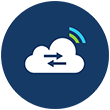
One API
Communicate with your mobile customers via multiple communication channels with a single integration. You can send and receive messages on both WhatsApp and SMS without the overhead of programming individual channels.
Documentation

As an authorized WhatsApp Business Solution Provider, we assist you in applying for a WhatsApp Business account and number. Integrate with other powerful features available on our platform via our One API.
Documentation
Products
Find the most up-to-date information about the products we offer and how to elevate your engagement with customers.
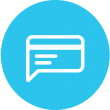
Chat 2 Pay
Send payment requests to customers via chat for secure, contactless payment experiences.
Documentation

Chat Desk
An easy-to-use web-based application that enables real-time communication with your customers via a single web interface.
Documentation

Chat Flow
A web-based application that allows you to quickly and collaboratively design and deploy conversational experiences across multiple chat applications and connect it to your organization's core functional APIs.
Documentation
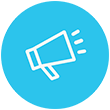
Campaign Manager
An online tool that allows you to create a custom SMS campaign within minutes - no coding or developers required.
Documentation
Marketplace
Find the most up-to-date information about Clickatell's Marketplace and how you can utilize it for the distribution and payment acceptance of digital products.
Bank Interfaces API
An explanation of the way Clickatell and banks interact with one another when dealing with purchases.
Documentation
Transact Result API
Initiates the delivery of the transaction result for a purchase that was made through Clickatell after Clickatell facilitated the dispensing of the product.
Documentation
Reserve and Transact API
Initiates a purchase and fund reservation request to Clickatell.
Documentation
Security Service API
Request authentication tokens to use in all other Clickatell API calls.
Documentation
Transact
A cloud-based platform that allows for the distribution and payment acceptance of multiple digital products.
Documentation
In-Flight Transaction Check API
Used prior to a purchase instruction to confirm that no similar transaction is in progress.
Documentation
User Transaction Lookup API
Identify if a new transaction is similar to one of the user's recent transactions so the response details can be used to pre-emptively complete the current transaction details.
Documentation
Customer Account Validation API
Validate a customer's bill payment account number prior to submitting the bill payment purchase request to the vendor.
Documentation
MNO Lookup API
Derive the specific mobile network operator (MNO) for the specified MSISDN.
Documentation
Token Lookup API
Look up tokens/vouchers to present back to the buyer/customer who purchased token-related products via Clickatell's platform.
Documentation
Notifications API
Send notifications to buyer/recipient using different channels.
Documentation
Transaction Lookup API
Used after a purchase to confirm the transaction status.
Documentation
Financial Terms Lookup API
Display the correct fee and settlement amounts as per the contractual agreement for the SKU being purchased.
Documentation
Other Resources
Ask the Community
Visit Stack Overflow to join our community of developers and find the answer you need
Contact Support
Contact our support team and one of our agents will be in touch with you to answer any questions you have
